Setting up multiple GitHub accounts on Windows
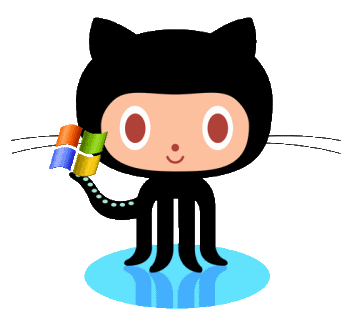
So you have Windows, you’re using msysgit and you already have GitHub set up. But now you have a second GitHub account and you need that to work on your current installation as well. It took me some time to get this right, so I want to share my experience here. This is a bit tricky, but I will try to explain in 3 short steps.
Create a new SSH key
First you need to create a new SSH key. This is how you will identify yourself to GitHub.
ssh-keygen -t rsa -C "your_email@youremail.com"
# Creates a new ssh key using the provided email
# Generating public/private rsa key pair.
# Enter file in which to save the key (/c/Users/you/.ssh/id_rsa):
You should be careful at that last step. You already have a key, so be sure to enter a new name for this file, to avoid overriding the old one. For example, at the prompt type /c/Users/you/.ssh/id_rsa_two.
Configure the SSH key
To find the key you just created, go to the .ssh folder and open the new file id_rsa_two.pub. Copy the entire content of that file and paste it to GitHub in in Account Settings > SSH Keys.
You’ll also need to add the key to your local ssh database. This part gets annoying on Windows, because the ssh-add command doesn’t work out of the box in Git Bash. But there’s a trick! In Git Bash first run exec ssh-agent bash, this will make sure your SSH agent is running (it will also change the prompt, but let’s not care about that). Now you can go ahead and ssh-add /c/Users/you/.ssh/id_rsa_two without any problems.
Create a config file
But the fun is not over yet! You need to set up the two profiles in a config file. Create /c/Users/you/.ssh/config and make it look like this:
#Account one
Host one.github.com
HostName github.com
PreferredAuthentications publickey
IdentityFile /c/Projects/.ssh/id_rsa
#Account two
Host two.github.com
HostName github.com
PreferredAuthentications publickey
IdentityFile /c/Projects/.ssh/id_rsa_two
This will make sure git knows about the two identities and can pick the right one when you talk to GitHub.
Test it!
You can now make sure your setup works by running ssh -T git@github.com and ssh -T git@github.com -i /c/Users/you/.ssh/id_rsa_two. This will test both identities and should return something like Hi kevinpelgrims! You've successfully authenticated, but GitHub does not provide shell access..
Now everything is set up and you’re ready to go! Next time you clone a repository from second account, you should use git@two.github.com in the URL, instead of the default git@github.com. Otherwise it will default to the first account.