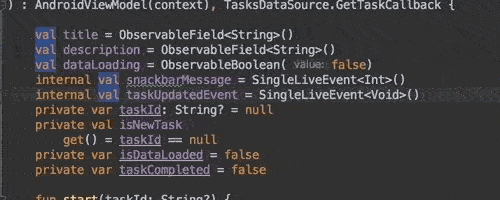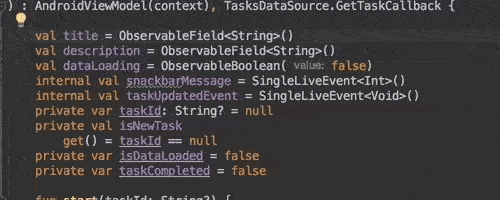Using multicursor in Android Studio
One of the most useful methods for editing multiple lines of code or XML in Android Studio (or IntelliJ) is multicursor. This is a feature that makes it possible to edit multiple lines at the same time. There are a few shortcuts you need to remember before you can really take advantage of multicursor, and this is basically a cheat sheet with the most useful multicursor-related shortcuts.
Multiple carets
There are a few different ways to add and remove carets, depending on the situation.
With the mouse, use Shift+Alt+Click to add a caret and Shift+Alt+Click on a caret to remove it. If you need a faster way to add a bunch of carests, you can press Alt while clicking and dragging vertically to select a block or a line.
With the keyboard, press Ctrl(Windows & Linux) / Alt(macOS) twice, and then without releasing it, press up or down arrow keys. To delete all the existing carets, except the primary one, press Esc.
Multiple selections
There are also several ways to select multiple occurrences of the same text.
You can manually create new selections by pressing Shift+Alt and double-clicking the left mouse button. If you want to select matching pieces of text, press Alt+J (Windows & Linux) / Ctrl+G (macOS) to automatically find and select the next occurrence of the currently selected text.
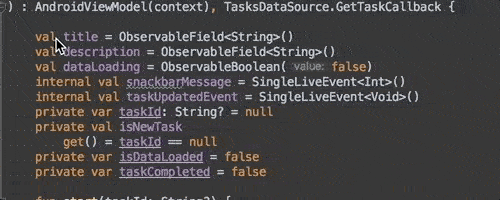
If you need to select all the occurrences, you can speed it up by using Shift+Ctrl+Alt+J (Windows & Linux) / Ctrl+Cmd+G (macOS).
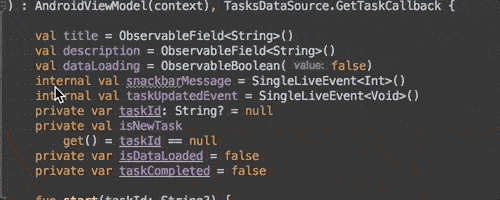
Editing
When you make multiple selection, you can edit all the pieces of text at the same time, and use Esc to deselect all, except the primary one.